Now that your Shapeoko is assembled, you need to install the Carbide Motion program and configure your machine with all of the accessories.
Video Walkthrough
Detailed instructions are below, but this video will give a good overview of the process.
Install Software
Carbide Motion lets you control your machine by jogging, setting zeros, and loading and running G-code.
Download and install Carbide Motion
NOTE: This guide assumes that you have Carbide Motion Build 610 or higher.
Configure Your Shapeoko
- Turn your computer on.
- Connect the USB cable from the controller to your computer
- Start Carbide Motion
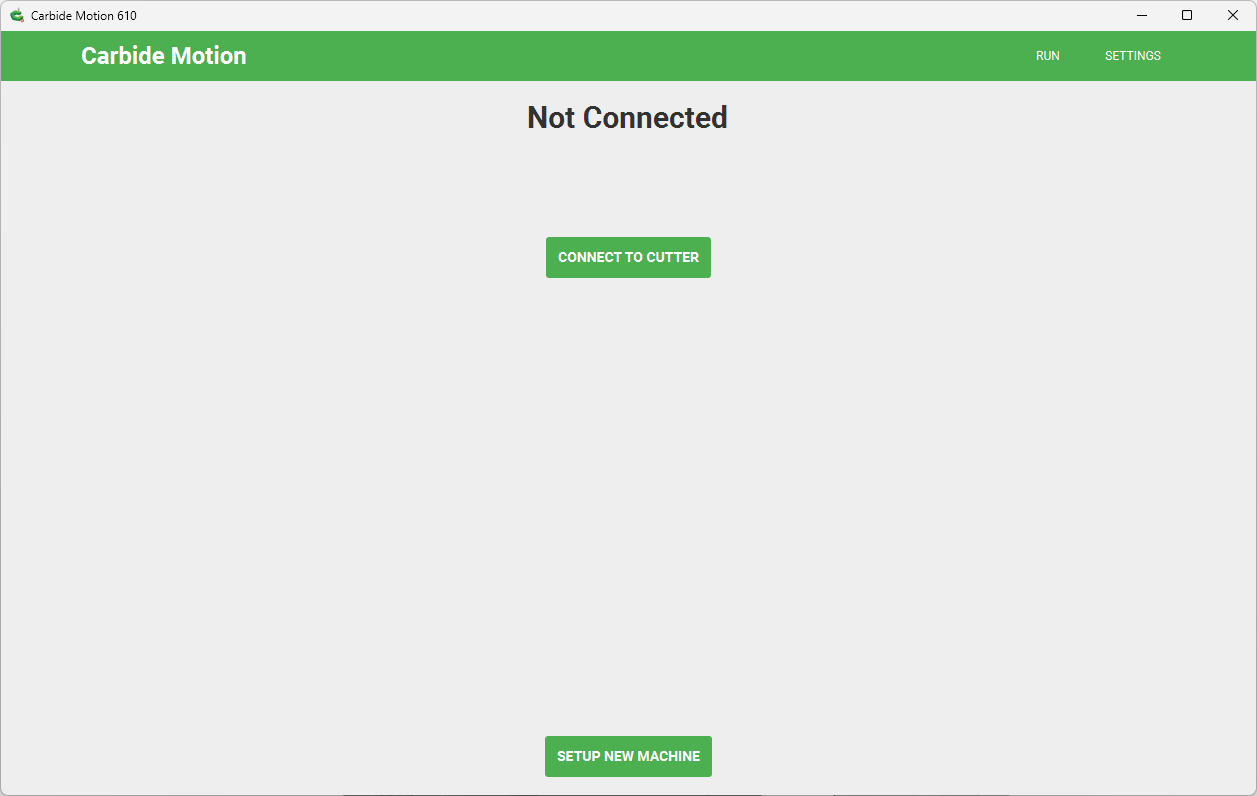
- In Carbide Motion, click the "Setup New Machine" button.
Machine Setup Wizard
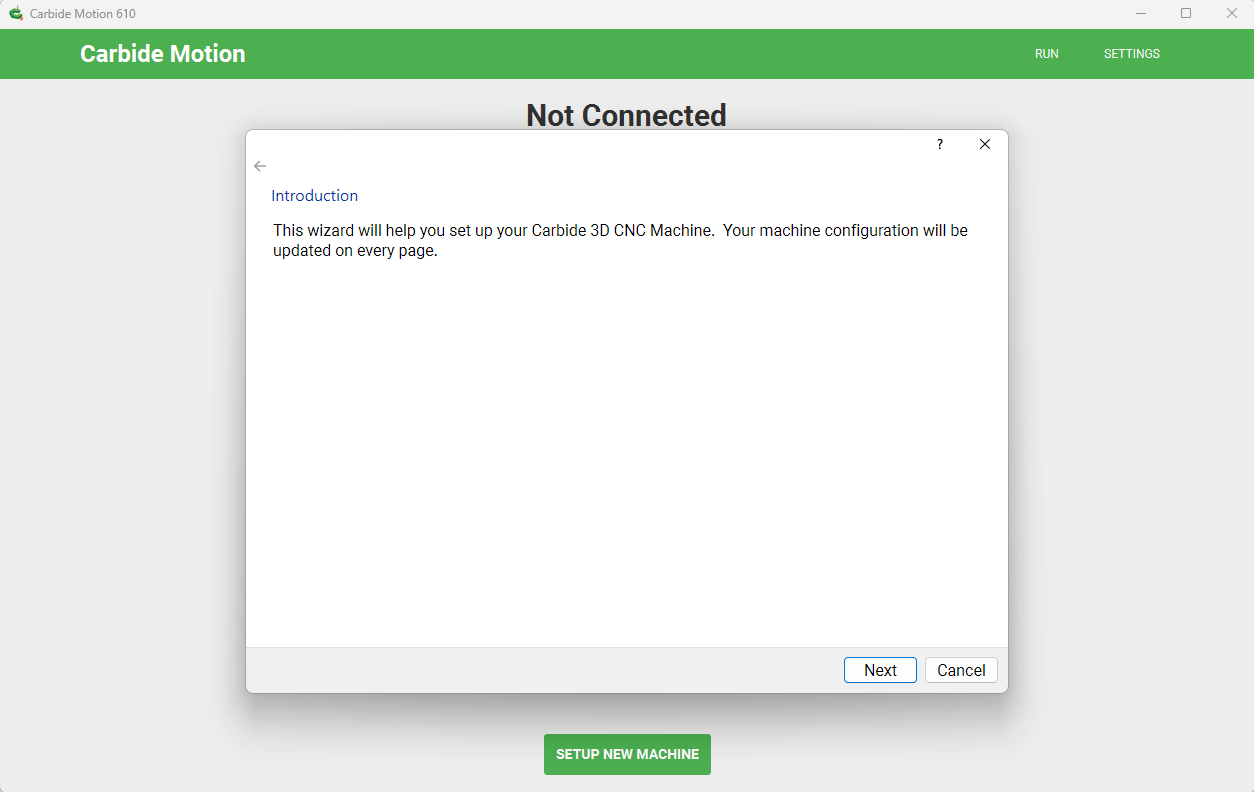
- Click "Next" to begin the configuration process.
Power up your machine
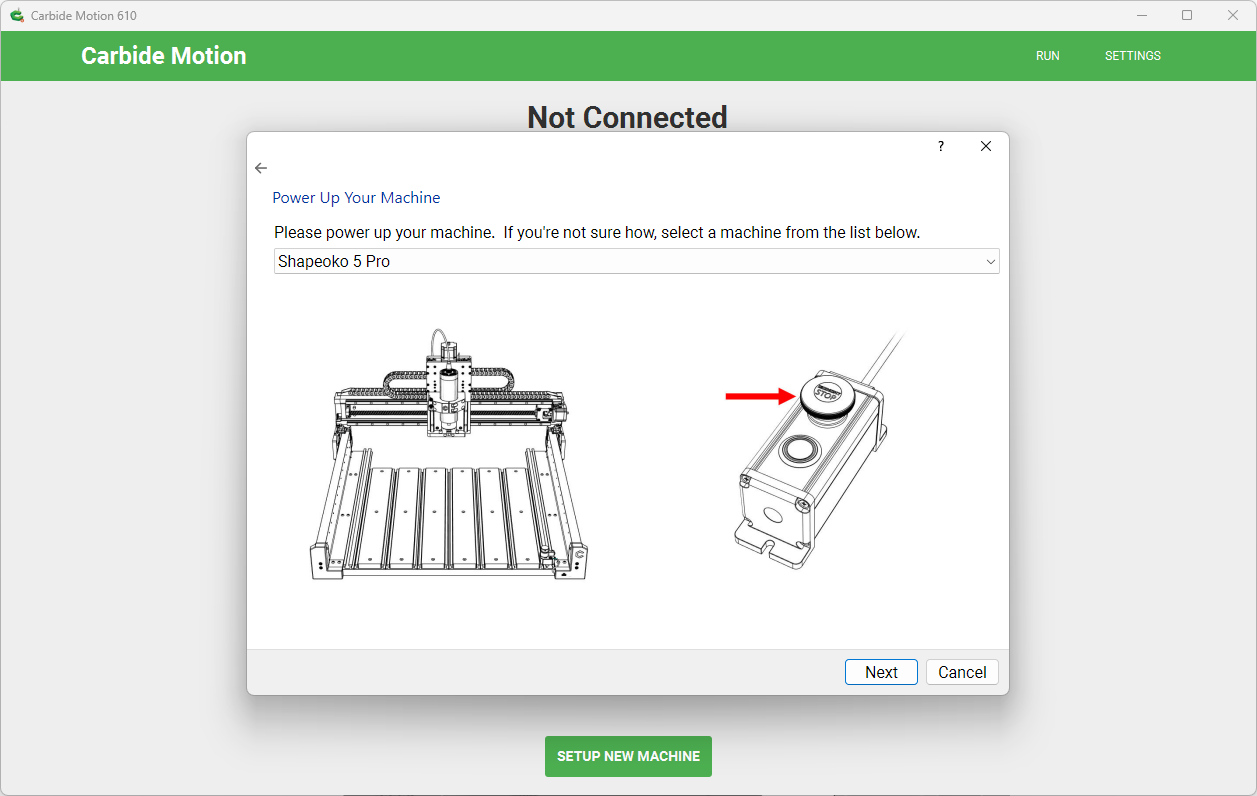
- (OPTIONAL) Select your machine type in the drop down box to show where the power switch is.
- Power up your machine and click "Next".
Connect to your machine
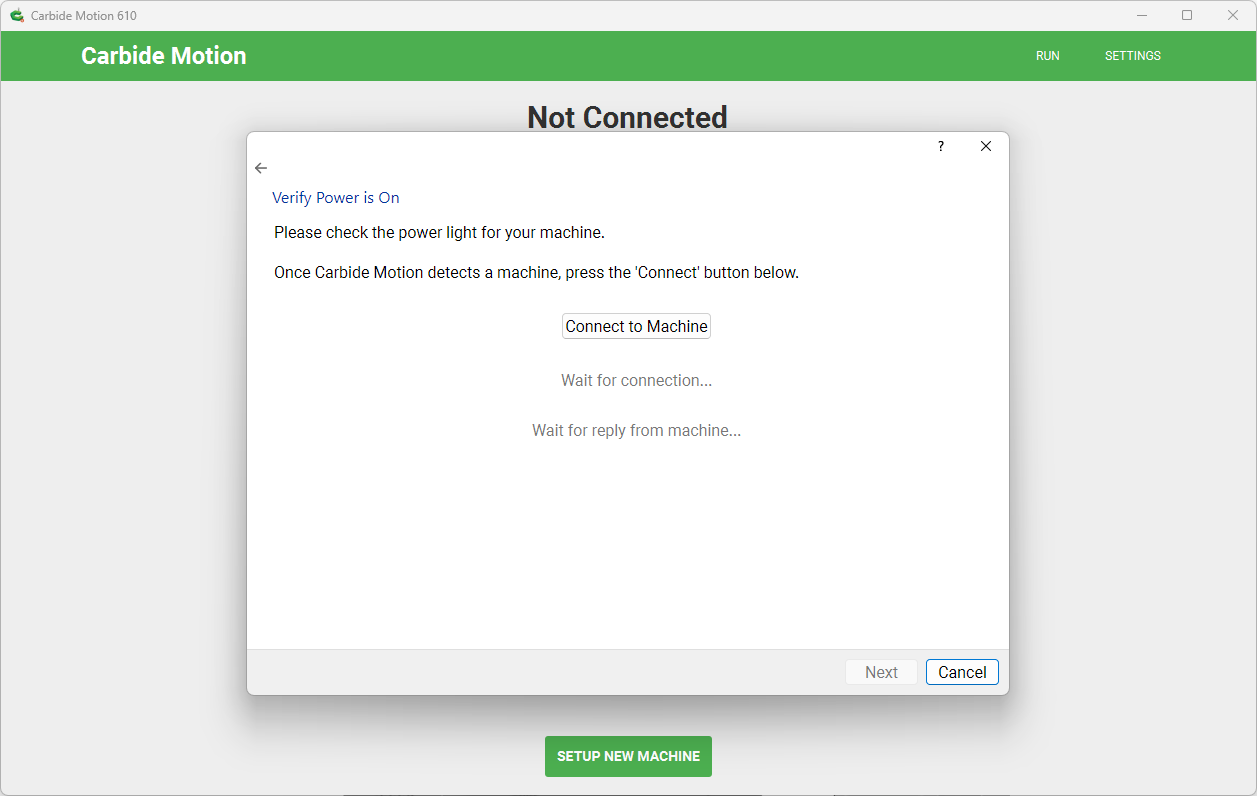
- Click the "Connect to Machine" button.
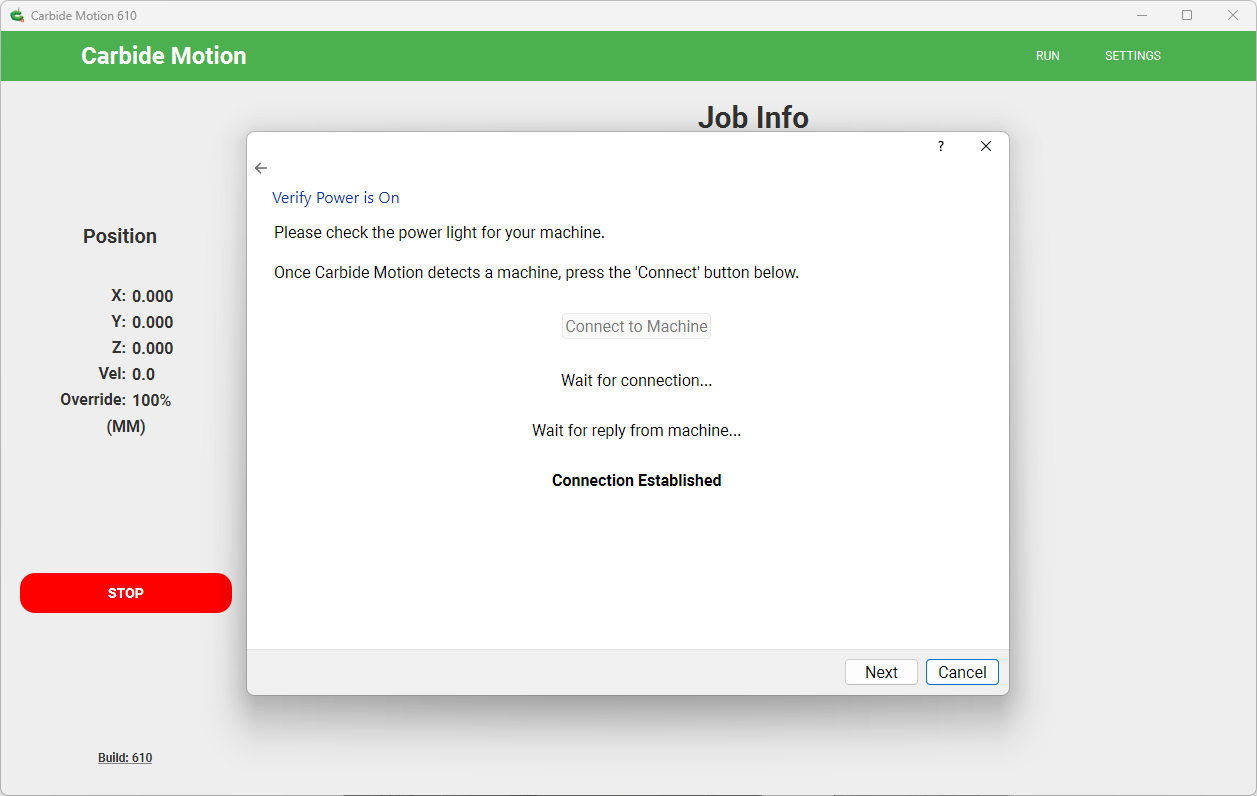
- Once your machine is connected and communication is established, click the "Next" button.
Send configuration to your machine
Your Shapeoko CNC Router stores the most basic configuration parameters in the machine itself, so it's important to download these settings the first time you run your machine.
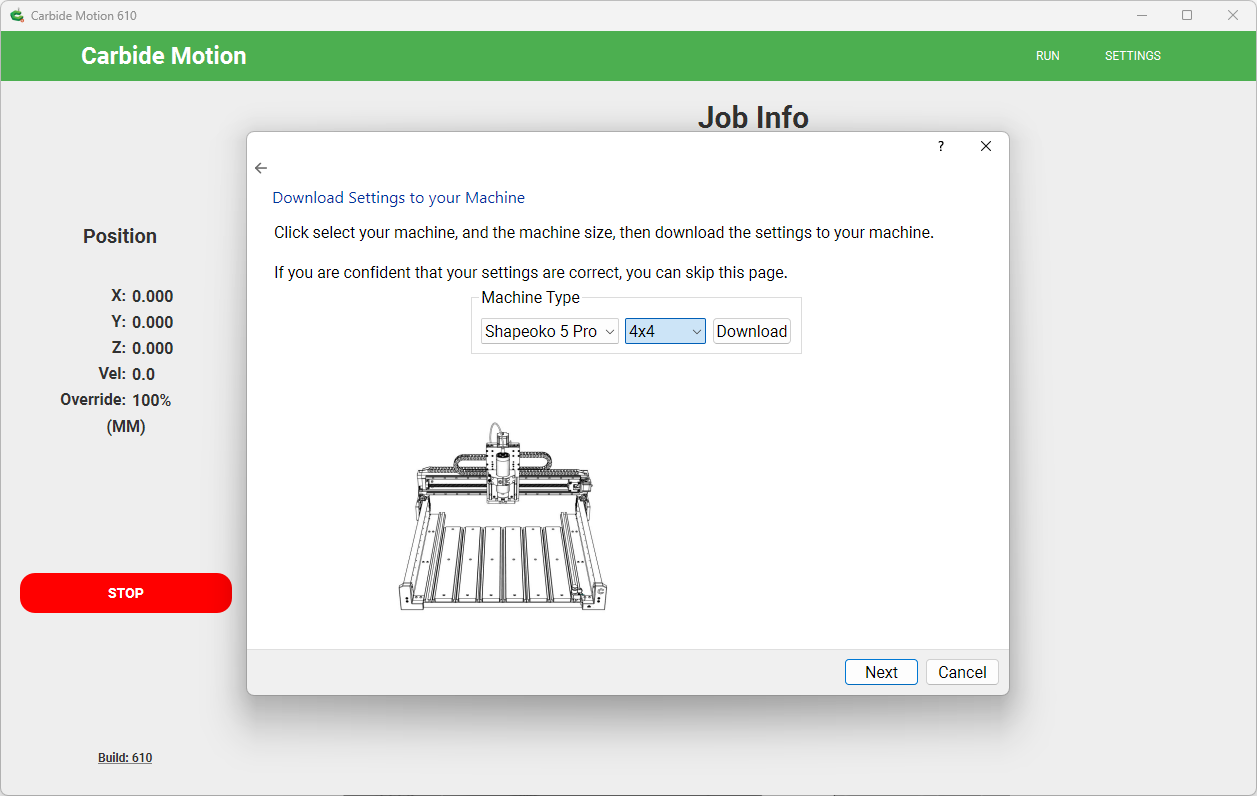
- Select your machine type and size.
- Click "Download".
- Once the download is done, click "Next".
Initialize your machine
Before each use, your machine must be initialized or "homed". This process moves the spindle to a known location (the back right of the machine) where the coordinates are set to zero. This initialization process allows the machine to go to the same location after being shut down and restarted.
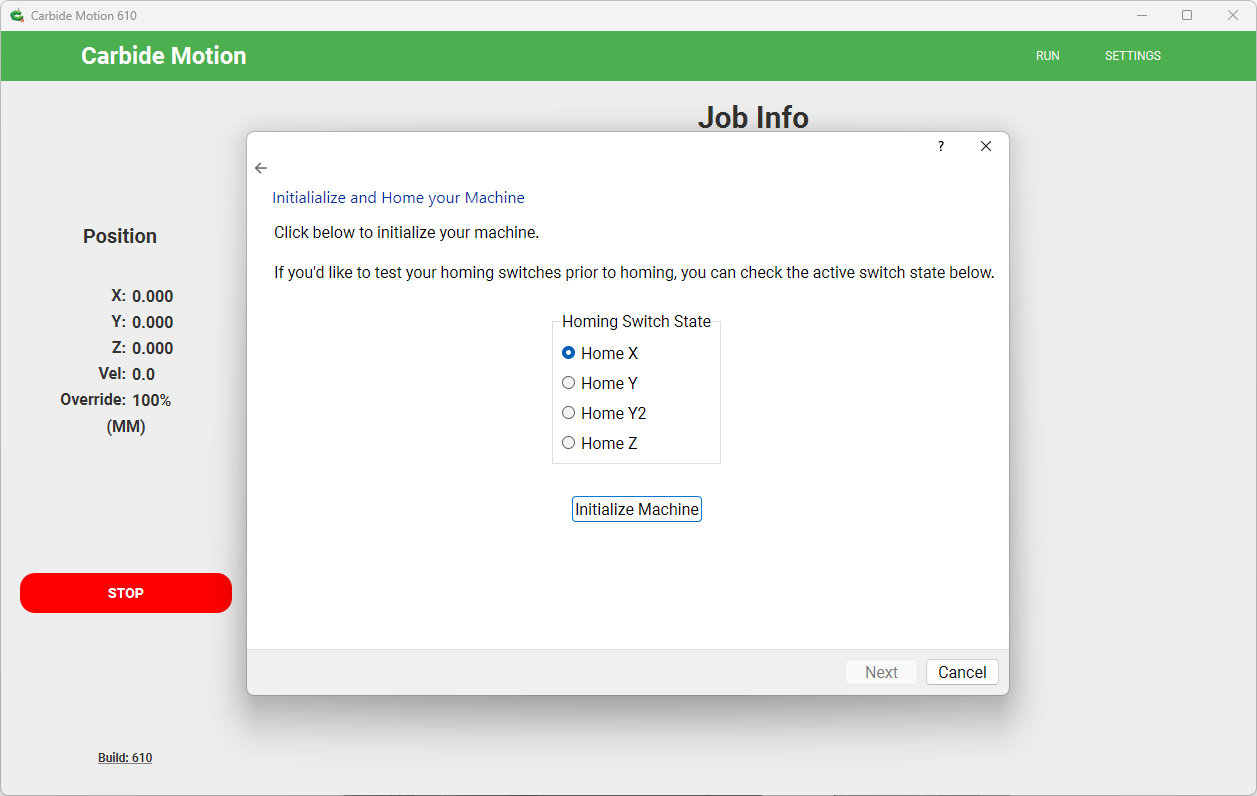
The initialization process uses the homing switches on each axis. This step includes an optional way to test all of the homing switches before initializing your machine.
- Click "Initialize Machine".
- When the machine is done moving, click "Next".
Test machine motion
This is an optional step to let you test the machine motion before going any further. Click the "move" buttons to move the spindle right/left, forward/backward, or up/down.
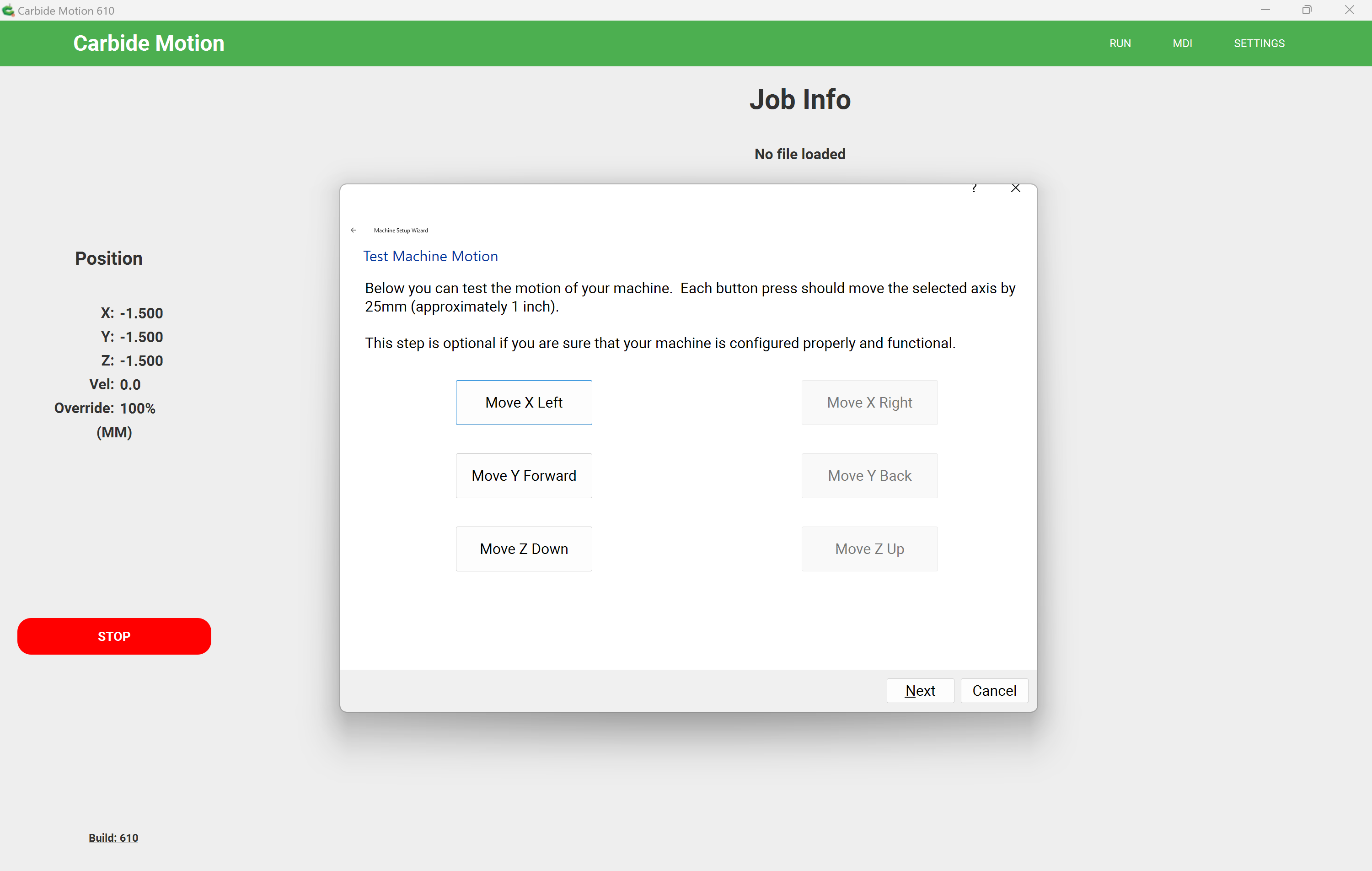
- Click "Next" when you are satisfied with the machine movement.
Configure BitSetter
BitSetter is our automated tool measurement system that simplifies jobs that use more than one tool. For the BitSetter to function, you must configure the location of your BitSetter and enable it.
If you do not want to use BitSetter, you can uncheck the "Enable" option and click "Next".
NOTE: The BitSetter is optional for the Shapeoko 3 and Shapeoko 4. If you do not have a BitSetter, leave the "Enable BitSetter" button unchecked and click "Next".
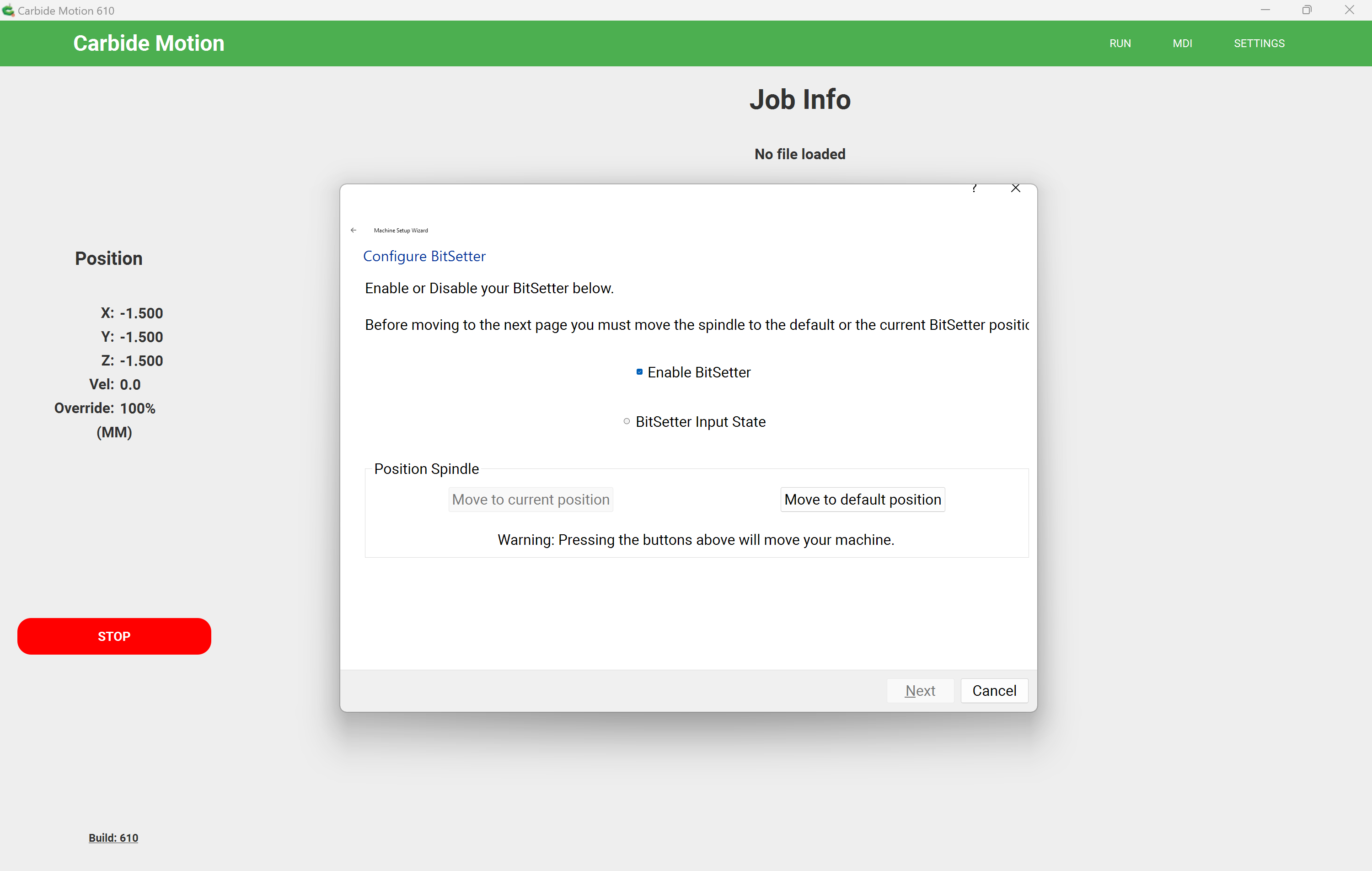
- Click "Enable BitSetter".
- Press your BitSetter and ensure that the "BitSetter Input State" changes as it's pressed and released.
- Preposition the spindle to the approximate location by pressing "Move to Default Position".
- Click "Next".
Note: If you have already run the setup wizard and have a valid BitSetter configuration, the "Move to Current Position" button will be enabled. You can click that to move to the last position of your BitSetter.
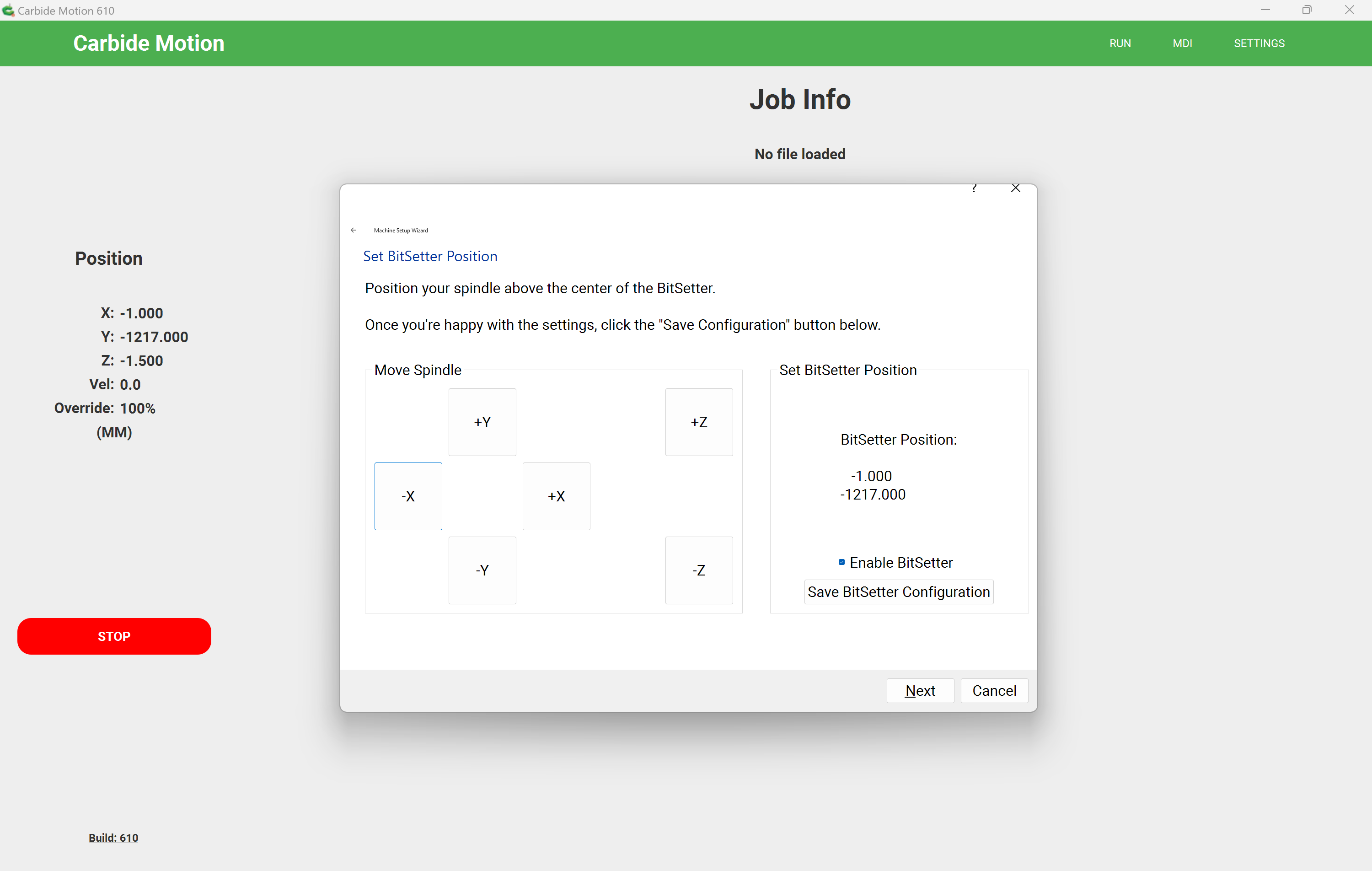
- Use the X/Y buttons to move the spindle until it's above the center of the BitSetter.
- Click "Save BitSetter Configuration".
- Click "Next".
Note: The height (Z) location of the spindle is not important, the Z +/- buttons are provided in case you'd like to lower the spindle to make it easier to check the alignment.
Spindle Type
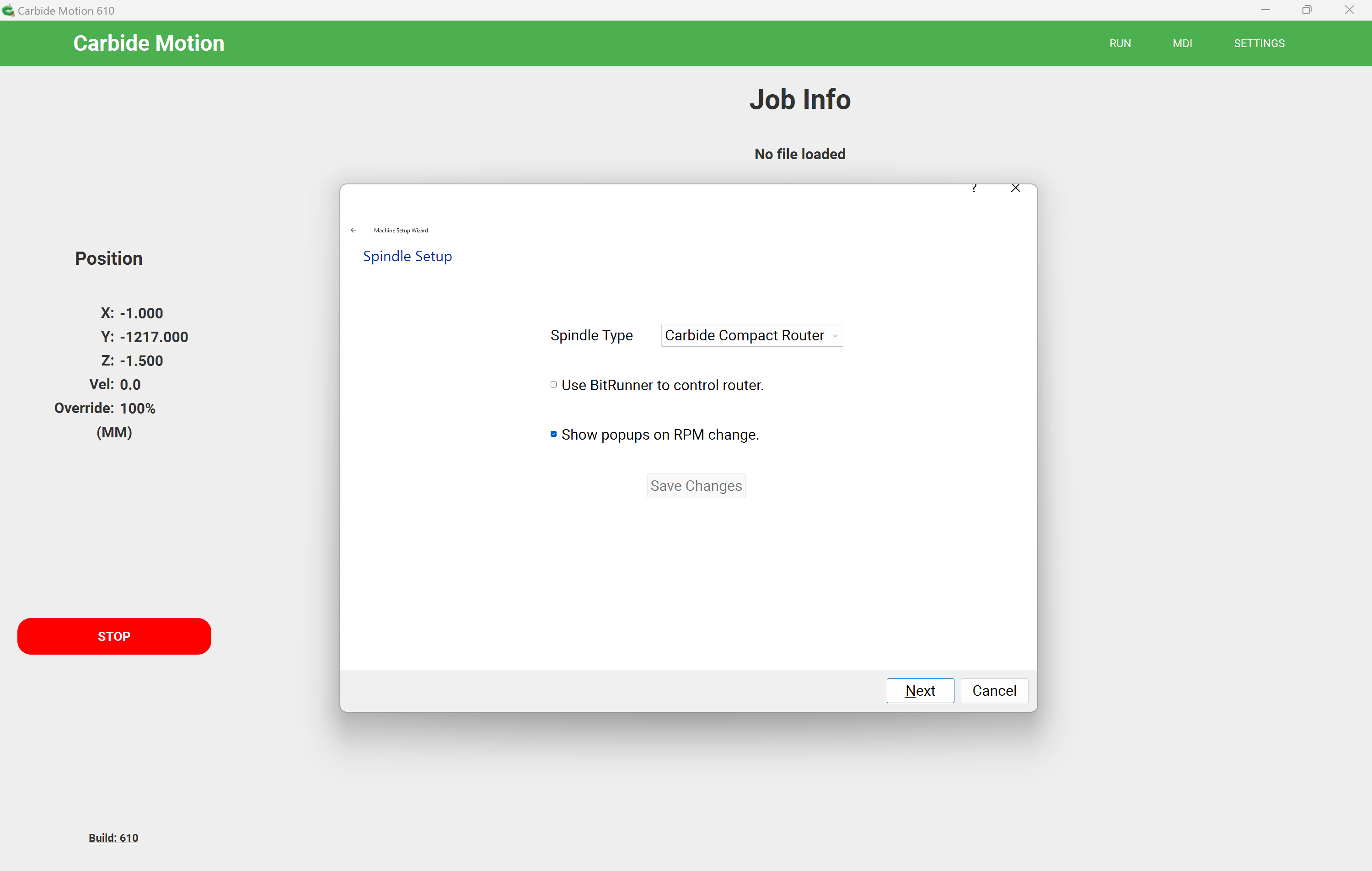
- Select the spindle type for your machine, Carbide Compact Router, or VFD Spindle.
- If you select Carbide Compact Router, check "Use BitRunner to control router" if you have a BitRunner.
- If you select Carbide Compact Router, check "Show popups on RPM change" if you'd like to be notified of speed changes in your projects.
- Click "Save Changes".
- Click "Next".
Machine Options

- Select the user interface units.
- Select "Enable Touch Keyboard" if you plan to use a touch screen PC and want a small numeric popup keyboard to appear.
- Select "Enable Remote Access" if you'd like Carbide Create to be able to send files directly to Carbide Motion.
- Click "Save Changes".
- Click "Next".
Setup Complete
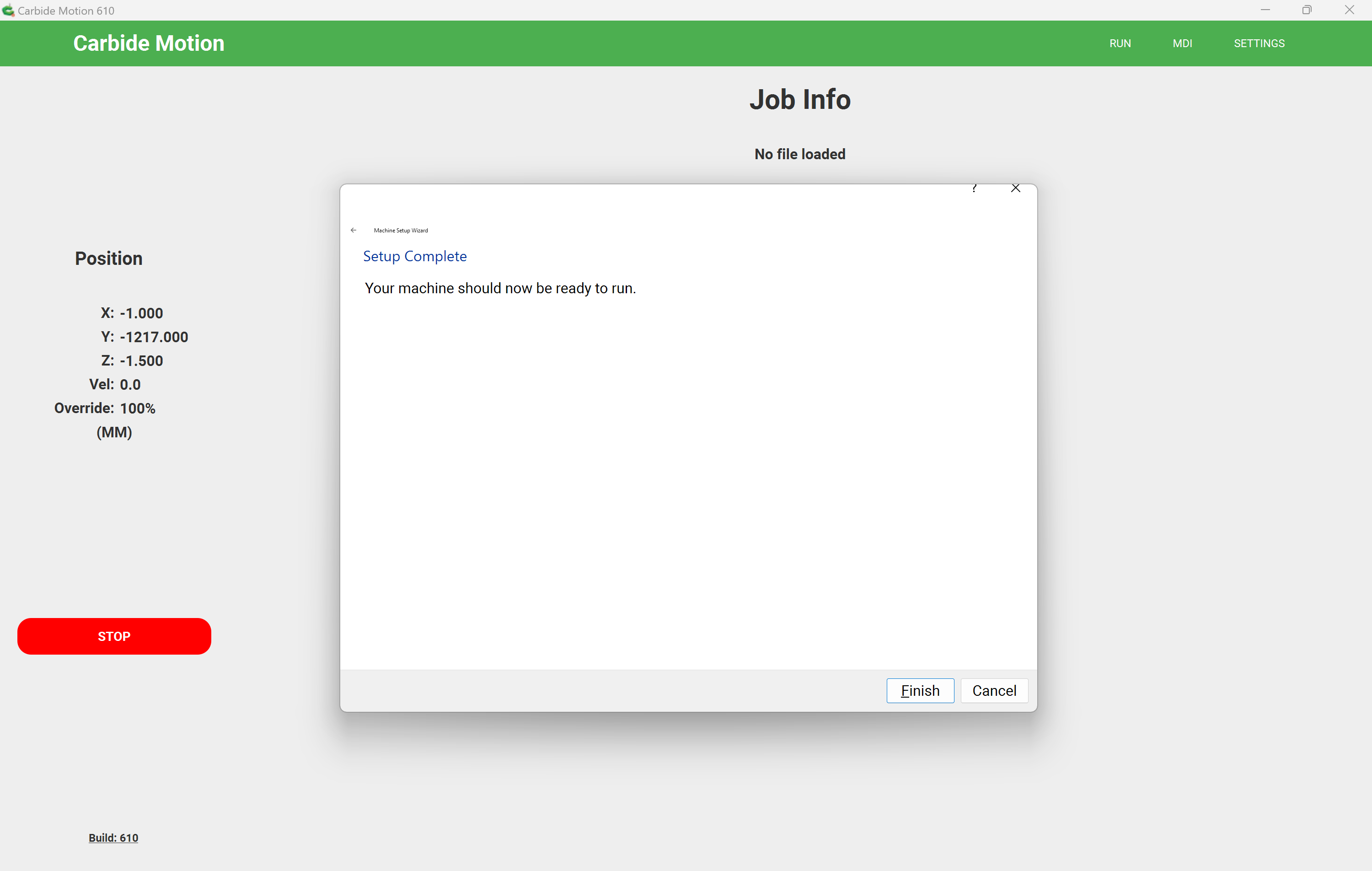
- Click "Finish".
Carbide Motion will now disconnect from the machine so you can restart with a valid configuration.
Next Steps
Video Training
Once you have your machine connected we have a series of video training classes to get your started: