Some users may receive the error, "Missing msvcp120.dll" (or newer) when running Carbide Motion or Carbide Create. This error indicates that the Microsoft Visual C++ 2013 Redistributable backage did not get installed properly. This should have been installed when the Carbide software was installed. Here's how to fix it:
- Reinstall the Carbide software. There will be one or more additional installers that popup. DO NOT CLOSE THEM, allow them to run normally.
- Run Carbide Motion or Carbide Create again and see if the problem has been resolved.
If that does not work, follow these instructions:
- Visit the Microsoft Download Center. Select your language and Click the red Download button.
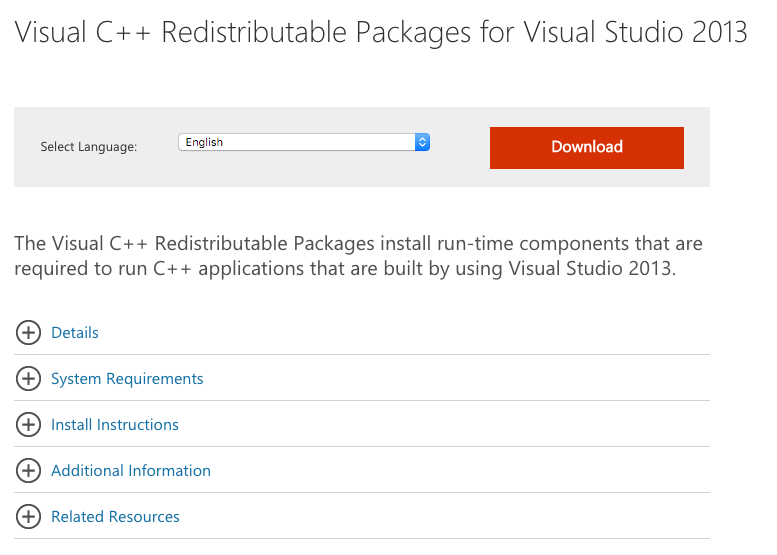
- Chose Your Download — select the vcredist_x86 option, then click the blue Next button.
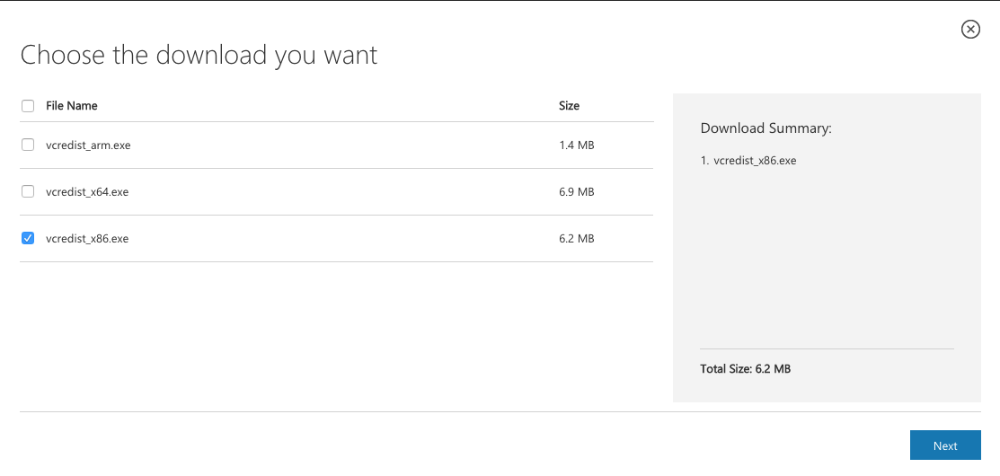
- You'll be prompted to download the file to your PC. After the file has downloaded, double-click to start the installation. Once the package has been installed, proceed with using your Carbide 3D software.